Tutorial
Content:
Settings Panel Button
 Information:
Information:
1. Home
2. Move the settings panel to the left
3. Move the settings panel to the right
4. Hide the settings panel
5. Exit
How To Use
- Click Start
- Click Custom
- Custom template
- Click Finish
- Click the Copy button to copy the html code
- Open the WP Dashboard
- Create a New Post
- Click Custom HTML in the Guttenberg editor
- Paste the HTML Code into the input field
- Click Preview
How To Add Photos
- Open the WP Dashboard
- Open Media Library
- Click add new
- Upload your Photos
- Click the photo that you uploaded
- copy the URL of the file
- Open the settings panel
- Paste the URL from the file into the input field
Use As a Widget
You can also paste the HTML code as a widget.
- Open the WP Dashboard after clicking the Copy button
- Click Appearance
- Click Widgets
- Click Custom HTML
- Paste the HTML Code into the Content field